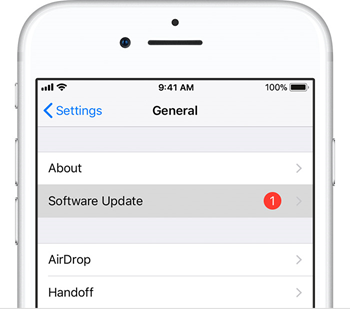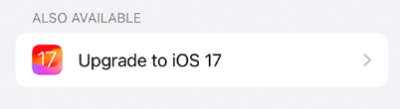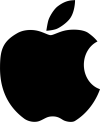
Updating your iOS Version
Instructions
Troubleshooting
Update wont install? Restart your iPad/iPhone using the steps below.
iPad
Press and hold the top button until the power off slider appears.
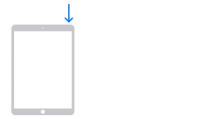
Drag the slider, then wait for 30 seconds for your device to turn off.
To turn your device back on, press and hold the top button until you see the Apple logo. Then try the update again.
iPhone
Press and hold the side button until the power off slider appears.
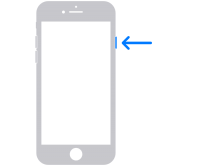
Drag the slider, then wait 30 seconds for your device to turn off.
To turn your device back on, press and hold the side button until you see the Apple logo. Then try the update again.