Share content in a meeting
Show your desktop, a specific app, a whiteboard, or a presentation in a meeting.
Share your screen or a window
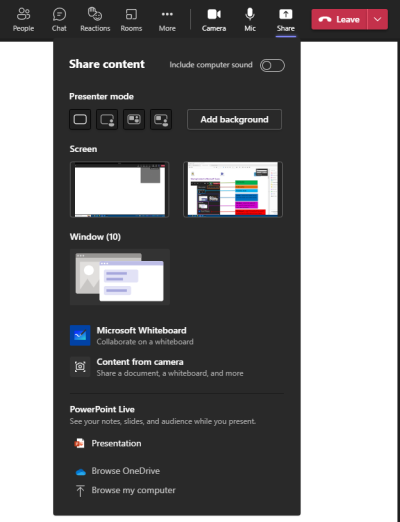 1. While in a meeting, chat or group chat select the Share
1. While in a meeting, chat or group chat select the Share  icon.
icon.
2. Choose whether you'd like to share an entire screen or an individual window.
- During a meeting, you also have the option to include computer audio.
Screen sharing
This is equivalent to having someone look over your shoulder and includes visibility of all your notifications, reminders, and other desktop activity.
Choose this option when you need to share multiple windows simultaneously.
Window sharing
This option excludes notifications, reminders or desktop activity that occur outside of the shared window.
Choose this option if you only need to share one thing and want to keep the rest of your screen to yourself.
3. When you're ready to finish sharing, select the Stop sharing  icon.
icon.
Collaborate on a whiteboard
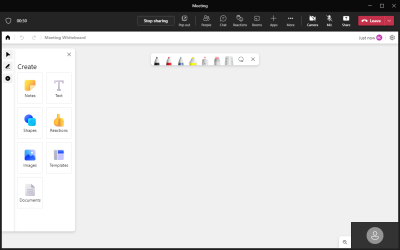 Each Teams meeting can have a virtual whiteboard where participants have space to sketch together.
Each Teams meeting can have a virtual whiteboard where participants have space to sketch together.
1. During a meeting, select the Share  icon.
icon.
2. Select ![]() Microsoft Whiteboard.
Microsoft Whiteboard.
3. When you no-longer want to focus on the whiteboard, select Stop sharing.
Integrate a presentation with PowerPoint Live
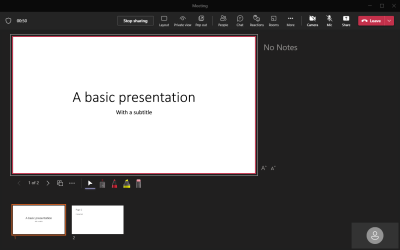 Teams has built in the capability to share your PowerPoint presentations. This interactive method of sharing allows your team to interact with your presentation by skipping forward and backwards through your slides, without disrupting your flow as the presenter.
Teams has built in the capability to share your PowerPoint presentations. This interactive method of sharing allows your team to interact with your presentation by skipping forward and backwards through your slides, without disrupting your flow as the presenter.
1. During a meeting, select the Share  icon.
icon.
2. Choose from one of your recent PowerPoint presentations or select Browse and select your PowerPoint file.
To prevent team members navigating through your slides independently, select the Private view icon.
3. When you're ready to finish sharing, select Stop sharing.
Meeting recordings won't capture any videos or animations embedded in PowerPoint Live presentations.