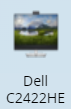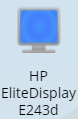Docking Monitors
Some known issues can be resolved by updating the firmware of your docking monitor.
Dell C2422HE

How to update
- Connect a working laptop to the Docking Monitor via the USB-C cable.
- Follow the on screen instructions. If an update is needed the software will tell you.
Additional Troubleshooting
Power Reset
If updating the monitor didn't help, or the monitor was already up to date, try removing the power cable from the monitor. After a few seconds put the power cable back in.
Do other laptops work at this docking monitor?
If so, the issue could be specific to your laptop. Make sure your laptop is up to date.
Does your laptop work at other docking monitors?
If so, the issue is specific to this particular docking monitor.
Are all the cables connected?
Unfortunately it has become common that some staff remove cables from docking monitors, leaving them in a broken state.
Docking monitors should have:
- USB-C cable connected to the monitor that then connects to your laptop
- Network cable connected from the monitor to a working network port
- Power cable connected from the monitor to a working power socket.
- Keyboard and Mouse connected via USB.
HP EliteDisplay E243d

How to update
- Connect a working laptop to the Docking Monitor via the USB-C cable
- Follow the on screen instructions.
Additional Troubleshooting
Power Reset
If updating the monitor didn't help, or the monitor was already up to date, try removing the power cable from the monitor. After a few seconds put the power cable back in.
Do other laptops work at this docking monitor?
If so, the issue could be specific to your laptop. Make sure your laptop is up to date.
Does your laptop work at other docking monitors?
If so, the issue is specific to this particular docking monitor.
Are all the cables connected?
Unfortunately it has become common that some staff remove cables from docking monitors, leaving them in a broken state.
Docking monitors should have:
- USB-C cable connected to the monitor that then connects to your laptop
- Network cable connected from the monitor to a working network port
- Power cable connected from the monitor to a working power socket.
- Keyboard and Mouse connected via USB.
Is the correct source selected?
Use the buttons under the bottom right hand side of the screen to select USB-C Video as the source. If this doesn't work, try selecting USB-DisplayLink then going back to USB-C Video.
To do this press the button highlighted in red below, and then use the on screen menu to select the source.