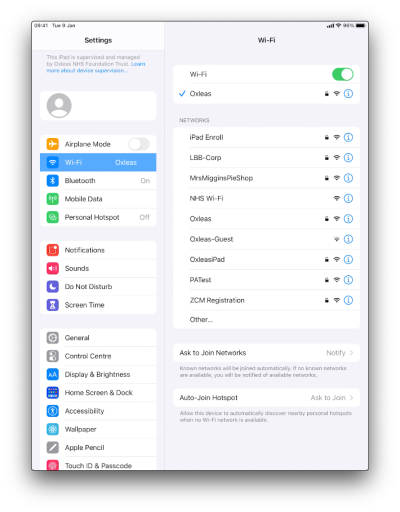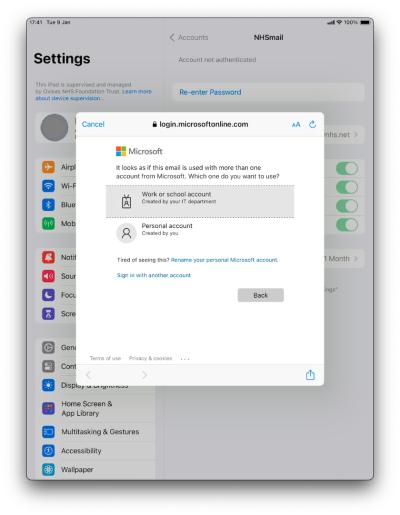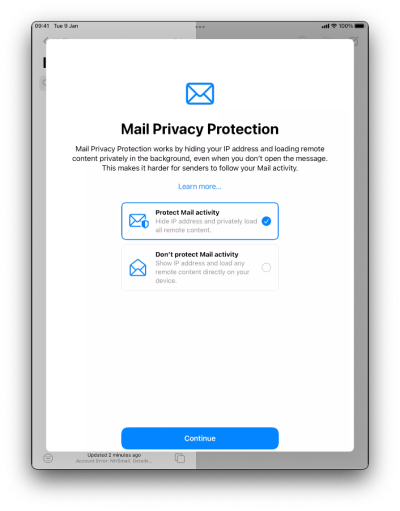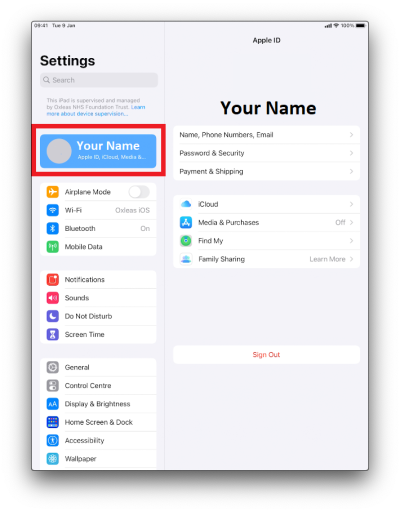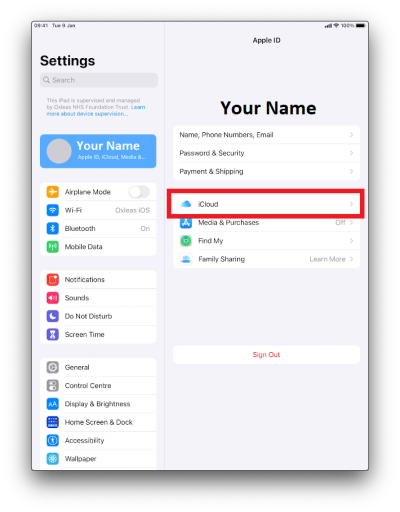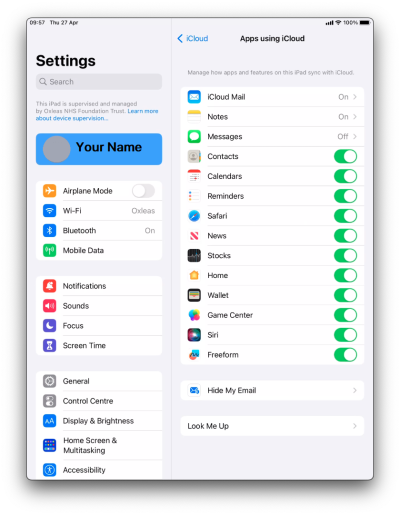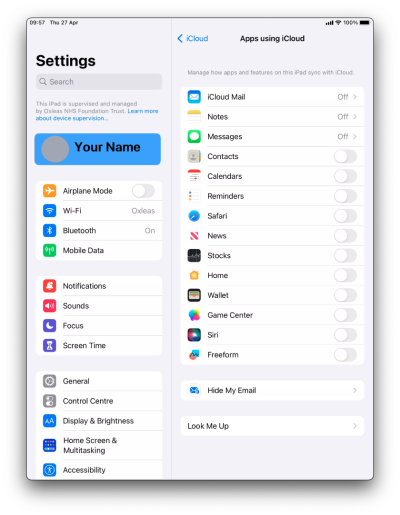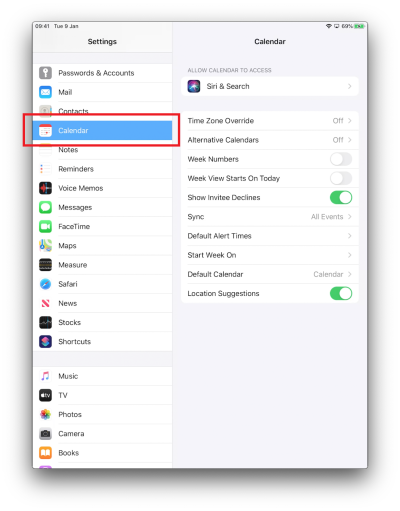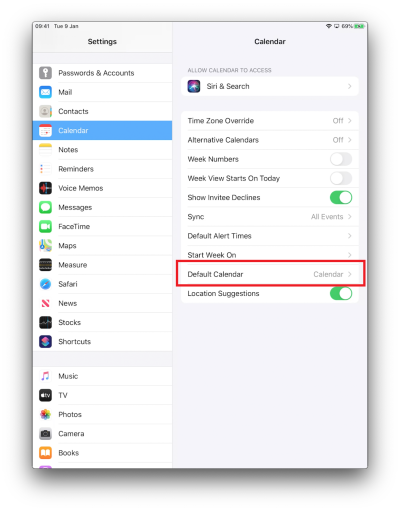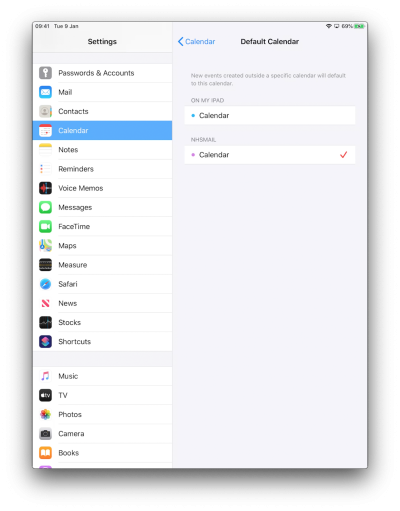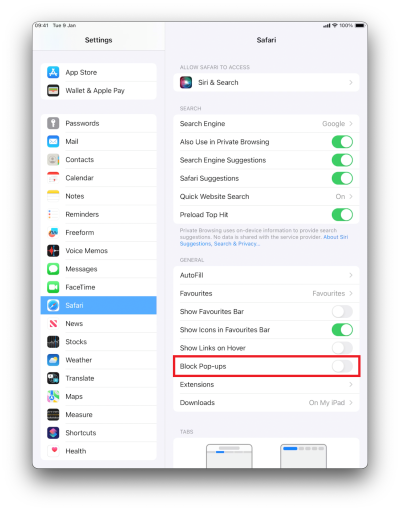iPad Self Enrolment - Post Enrolment Guide
You have successfully enrolled and now need to finish off configuring the iPad.
Warning
You should only be following the steps in this guide if instructed to by IT.
You should find that all the Oxleas Web Clips and Apps have automatically downloaded.
However we require you to do some further configuration to get your iPad fully up and running.
NHSmail
You should automatically be prompted to enter your NHSmail password, tap Edit Settings.
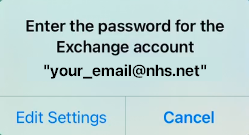
If you receive this prompt, tap Continue
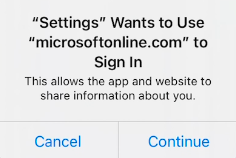
If you receive this prompt, tap Work or school account
Enter your NHSmail password, and follow the on screen prompts to sign in.
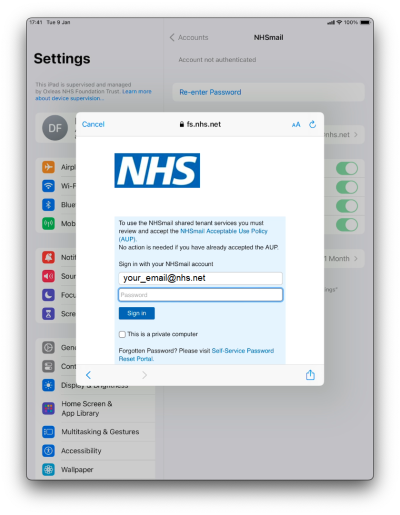
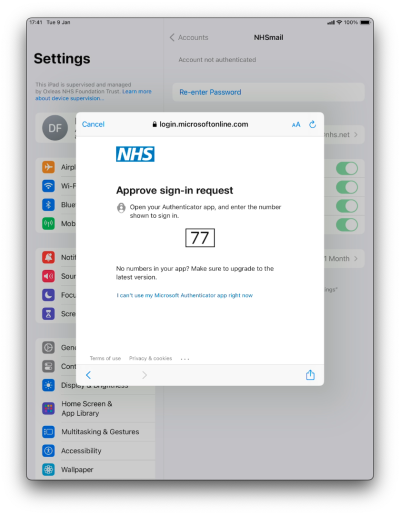
Open the Mail app on your iPad.

Tap Allow
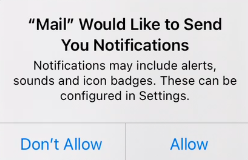
You may get prompted to choose your Mail Privacy Protection settings, if so select Protect Mail activity and then tap Continue
You should now be able to see your emails.
Turn off iCloud
Open the Settings app

Tap where it says your name in the top left corner
Tap iCloud
Tap Show All
Tap every green switch to turn iCloud off
For iCloud Mail, Notes and Messages, you will need to tap them and then turn the toggle off on the next screen. If you also have Health and iCloud Calendar here then you need to do these same for those.
You may get prompts like this. If so then select Keep on My iPad.
If you do not have an option for “Keep on My iPad” then select “Delete from My iPad”
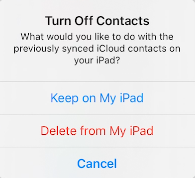
The screen needs to end up looking like below
Oxleas iOS Info
Calendar
Turn Off Pop-up Blocker
Microsoft Authenticator
If you have MFA enabled on your NHSmail account, and would like to use this device as an authentication method, then please follow this guide.
Troubleshooting
Emails still aren't loading
Confirm you are able to login to your emails on https://email.nhs.net.
Then follow this guide to set the password on your iPad.
Final Process
Once you have completed this guide, please reply back to your Service Desk email to confirm.
We will then assign the call to the Virtual Smart Card team who will then set you up on the Virtual Smart Card Server and will contact you for the final stage of setup.